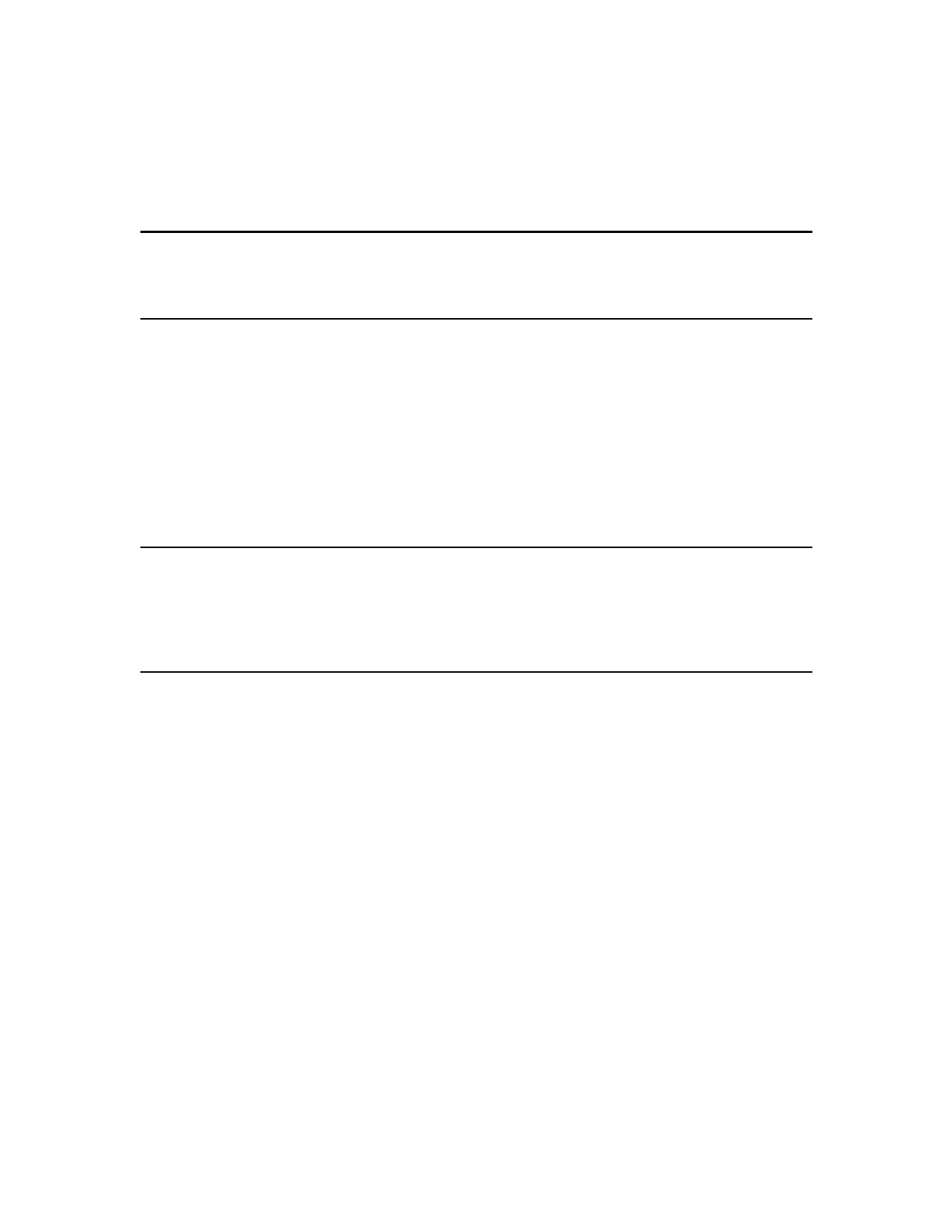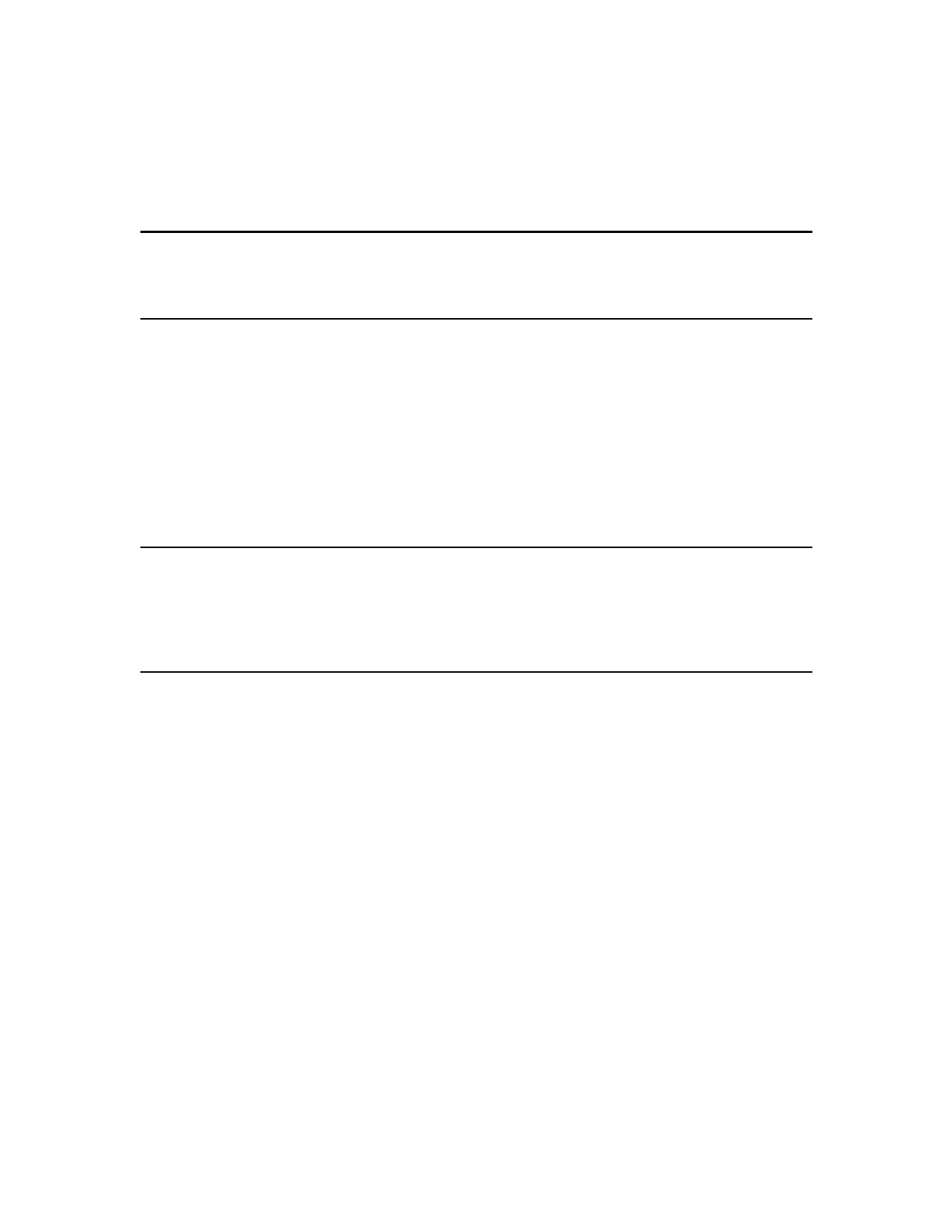
| 19 Acrobat 9 Pro PDF Accessibility Repair Workflow
Create Accessible Links
With thoughtfully provided links, users can quickly move from one part of a document to another, to related
information in a different document, or to a website that is relevant to the content.
For URLs to be accessible to screen readers, you must convert them to active links and make sure that they
are correctly tagged in the PDF.
Note:
If you tagged the Adobe PDF during conversion from an authoring application, the links
and URLs in the document are probably already active and included in the tag tree so that
they are accessible to screen readers. You probably don’t have to do this task unless you
want to add more links.
Acrobat provides several ways to create active links for text, objects, and URLs in a PDF. However, the
methods differ in how they affect the tag tree. The best way to create accessible links is with the Create Link
command.
Unlike the other methods for creating links in a tagged PDF (by using the Links tool or the Create From
URLs In Document command), the Create Link command adds all three tags that screen readers require in
order to recognize a link. The other methods create only one of the three tags, meaning that you must
manually edit the tag tree to add the remaining two tags for each link and place these tags in the proper
reading order in the tree. Although you must activate links one by one, using the Create Link command
provides the fastest results and the least amount of follow-up work to make the links accessible to screen
readers. All that is left to do is optional editing of the tag tree to add alternate text to the new links.
Note:
Automatically detected URLs in PDF documents are not accessible. Avoid using the Create
Links from URLs command (Advanced > Document Processing > Create Links from URLs...
or ALT + A D C) . Also, ensure that the Basic Tools General Preference, “Create Links from
URLs” is unchecked (Edit > Preferences > General). While these are a convenient way to
detect text that is possibly a URL which allows users to click and go to the URL, the result is
not an accessible link.
Creating links with Acrobat Standard doesn’t generate any tags for the links.
Do the following to make links active and add them to the tag tree:
• Select the text or object for which you want to create a link.
• Right-click the selection, and choose Create Link from the context menu.
• In the Create Link dialog box, select the appropriate options, and then follow the on-screen
instructions to specify a URL, page view, or file as the link target.
By default, the selected text for each link becomes the link text. After you add all the links, you can edit the
tag tree to add alternate text to the links, further improving the accessibility of the PDF.
Add Bookmarks
A bookmark is a type of link with representative text in the Bookmarks panel in the navigation pane. Each
bookmark goes to a different view or page in the document. Bookmarks are generated automatically during
PDF creation from the table-of-contents entries of documents created by most desktop publishing
programs. These bookmarks are often tagged and can be used to make edits in the PDF.
Initially, a bookmark displays the page that was in view when the bookmark was created, which is the
bookmark’s destination. In Acrobat, you can set bookmark destinations as you create each bookmark.
However, it is sometimes easier to create a group of bookmarks, and then set the destinations later.
Making PDF Accessible with Adobe Acrobat 9 Pro