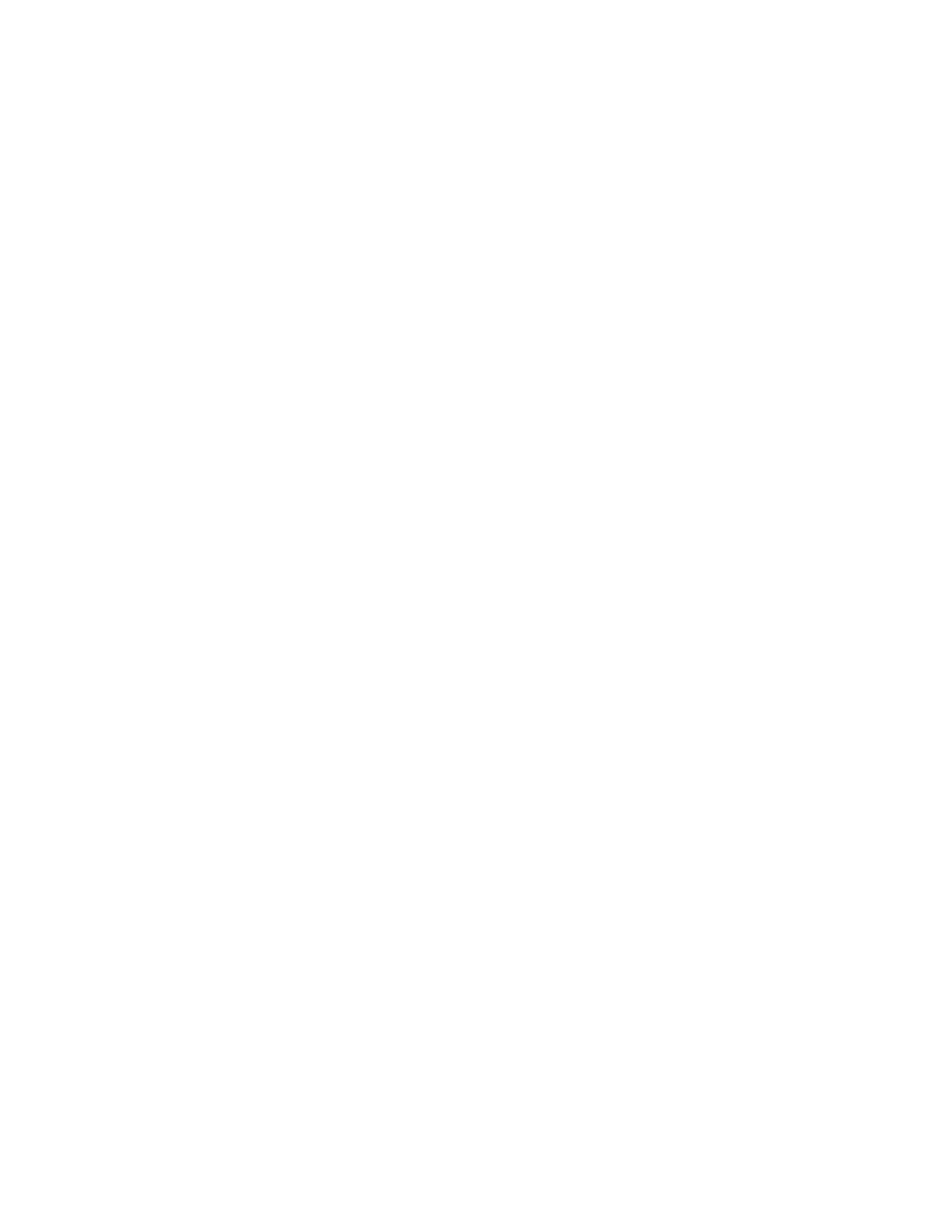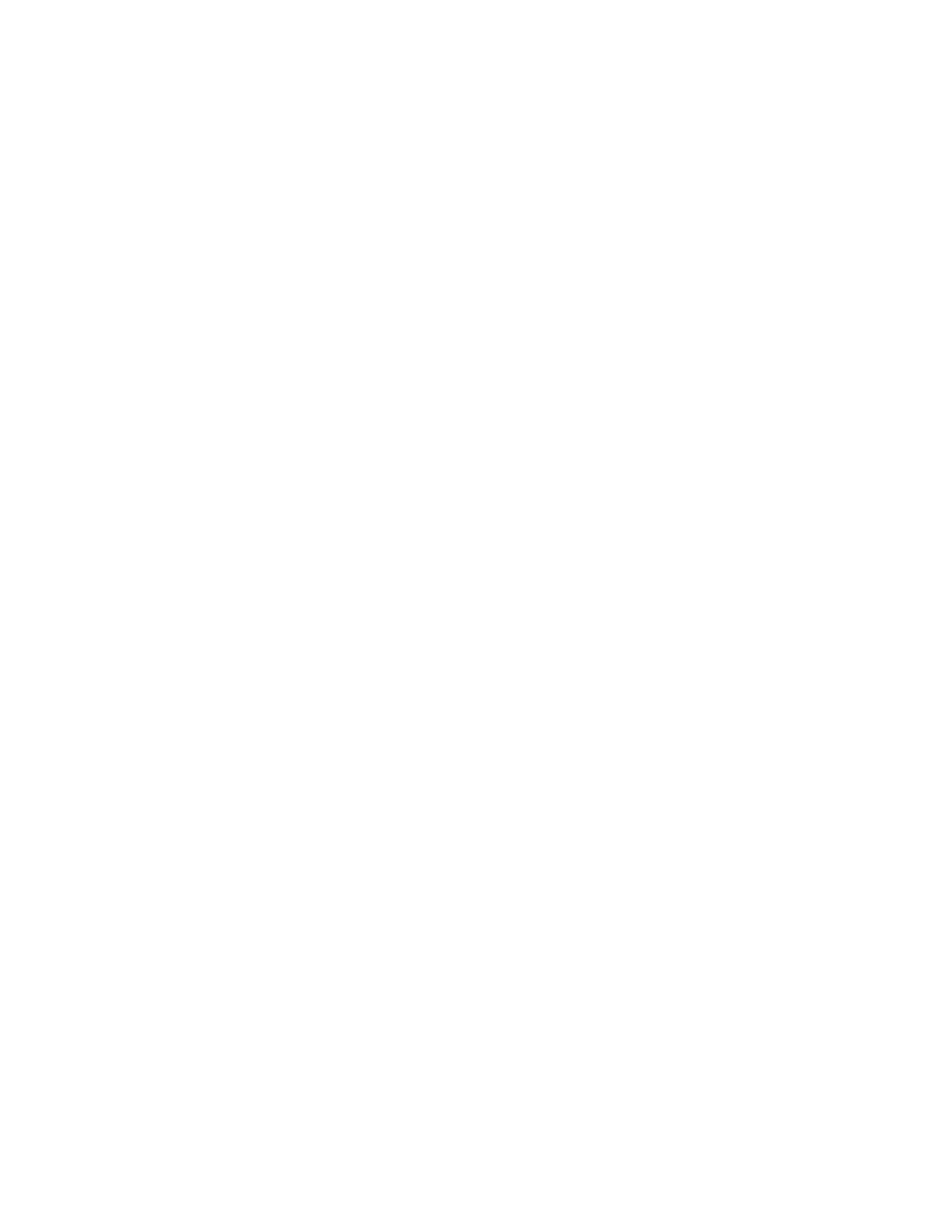
| 45 Acrobat 9 Pro PDF Accessibility Repair Workflow
• This document’s security settings prevent access by screen readers. Quick Check has
found that the PDF has security settings that interfere with screen readers’ ability to extract
text for conversion to speech. You may be able to use a screen reader with this document if
your assistive technology product is registered with Adobe as a Trusted Agent. Contact
your assistive technology product vendor.
• This document appears to contain no text. It may be a scanned image. Quick Check has
found that the PDF contains no searchable text, probably because the document consists
entirely of one or more scanned images. This means that screen readers, Read Out Loud,
Reflow view, and most other accessibility features—which rely on text as input—will not
work with this document
Full Check
Use Full Check to perform a more thorough check for many characteristics of accessible PDFs, such as the
use of fonts that can be mapped reliably to Unicode text.
Full Check checks a PDF for many of the characteristics of accessible PDFs.
You can choose which kinds of accessibility problems to look for and how you want to view the results.
• Choose Advanced > Accessibility > Full Check.
• Select options for how you want to view the results.
You can save the results as an HTML file or as comments that are located where the accessibility problems
are detected.
• Select a page range if you prefer to do a full check on individual sections of a document.
When you have a large document, running a full check one section at a time can be more efficient.
• Select an accessibility standard (Adobe PDF, Section 508 (U.S.), or W3C ) from the Name menu,
and then select the accessibility options to check for.
The standard that you select in the Name menu determines which accessibility options are
available.
• Click Start Checking.
The results are displayed in the left panel, which also has helpful links and hints for repairing issues (See
“Figure 28 Acrobat 9 Pro Accessibility Report” on page 46)
If you created a report in step 2, the results are available in the selected folder. Clicking on the links
highlights the problem areas in the document. The Accessibility Checker panel also provides hints for repair
which you should follow
Making PDF Accessible with Adobe Acrobat 9 Pro