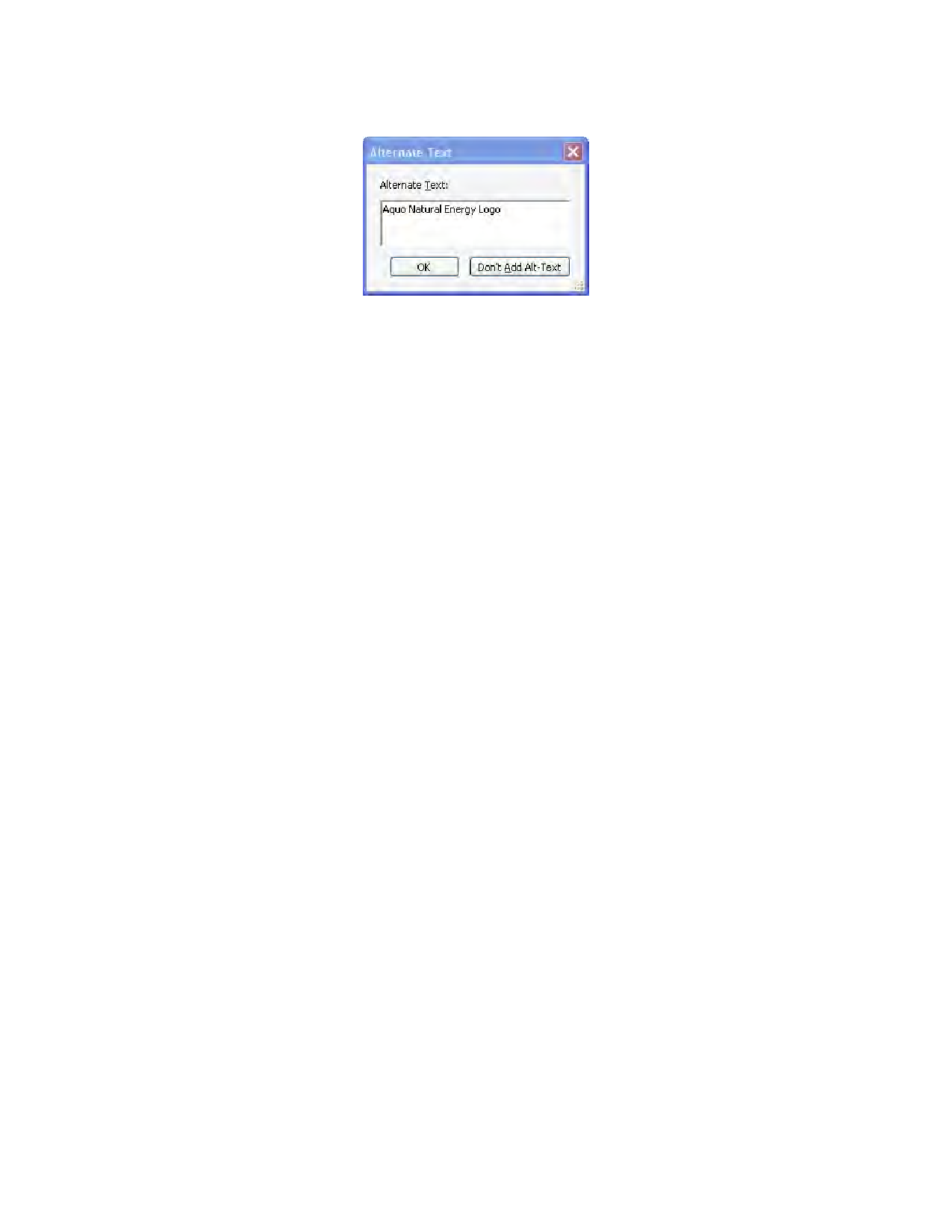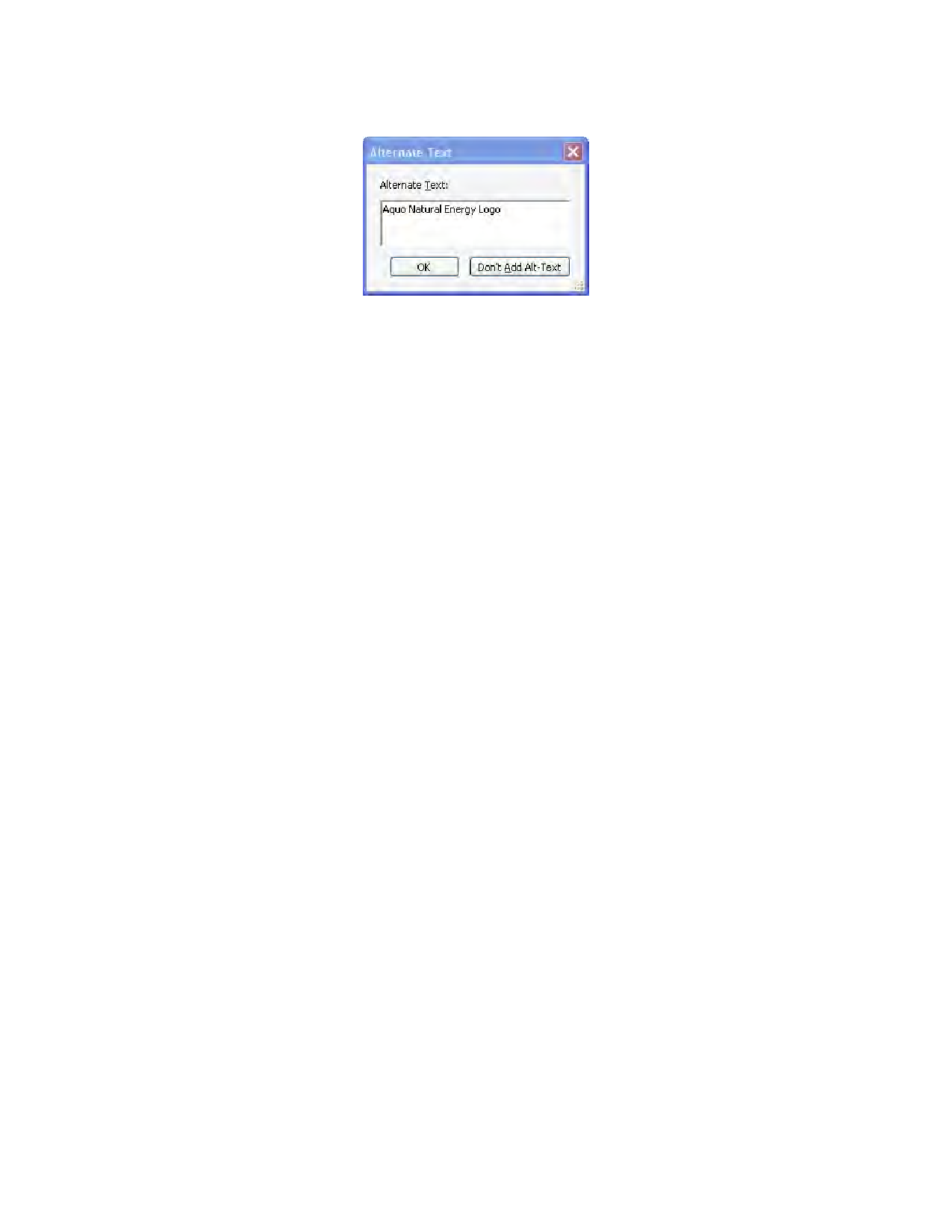
| 31 Acrobat 9 Pro PDF Accessibility Repair Workflow
Figure 19 TouchUp Reading Order Alternate Text Dialog
Using the TouchUp Reading Order Tool Table Editor
Tables pose a special challenge for screen readers because they present textual or numerical data to be easily
referenced visually. Content within table cells can be complex and might contain lists, paragraphs, form
fields, or another table.
The TouchUp Reading Order Table Editor automatically analyzes the selected table into cells and applies the
appropriate tags. The table must be tagged as a table before you can use the Table Editor command on it.
For best results when tagging tables, use the application that you created the document with to add tags
when you create the PDF. If a PDF isn’t tagged, you can add tags by using the Add Tags To Document
command. Most tables are properly recognized using this command; however, the command may not
recognize a table that lacks clear borders, headings, columns, and rows. Use the TouchUp Reading Order
tool to determine if the table has been properly recognized and to correct recognition problems. To add
specialized formatting to tables and table cells, use the Tags tab.
You can use the Table Editor to automatically analyze a table into its components and apply the appropriate
tags, but you may still need to check and correct some of these tags manually. By viewing table tags, you can
determine whether columns, rows, and cells have been correctly identified. Tables that lack well-defined
borders and rules are often tagged incorrectly or contain adjacent page elements. You can correct poorly
tagged tables by selecting and redefining them; you can split combined cells by creating a tag for each cell.
• Select the TouchUp Reading Order tool, and then click Show Tables And Figures.
• If the table isn’t clearly labeled in the document pane, drag to select the entire table, and then click
Table in the dialog box.
• Click Show Table Cells to make sure that all cells in the table are defined as individual elements.
If cells don’t appear as separate elements, do one of the following:
• If one or more cells are merged, use the TouchUp Reading Order tool to select the area within a
single cell, and then click Cell in the dialog box. Repeat for each merged cell.
• If cells aren’t highlighted, the table might not use standard table formatting. Re-create the table in
the authoring application.
Add a Table Summary
• With the cursor over the table, right click to add a Table Summary. The Edit Table Summary option
is available in the menu that appears when you right-click a highlighted table. This allows the user
to add or edit a text description about the table properties that is read by a screen reader or other
assistive technology.
Place the Table in Editing Mode
There are two ways to place Tables in Table Editing Mode with the TouchUp Reading Order Tool:
Making PDF Accessible with Adobe Acrobat 9 Pro