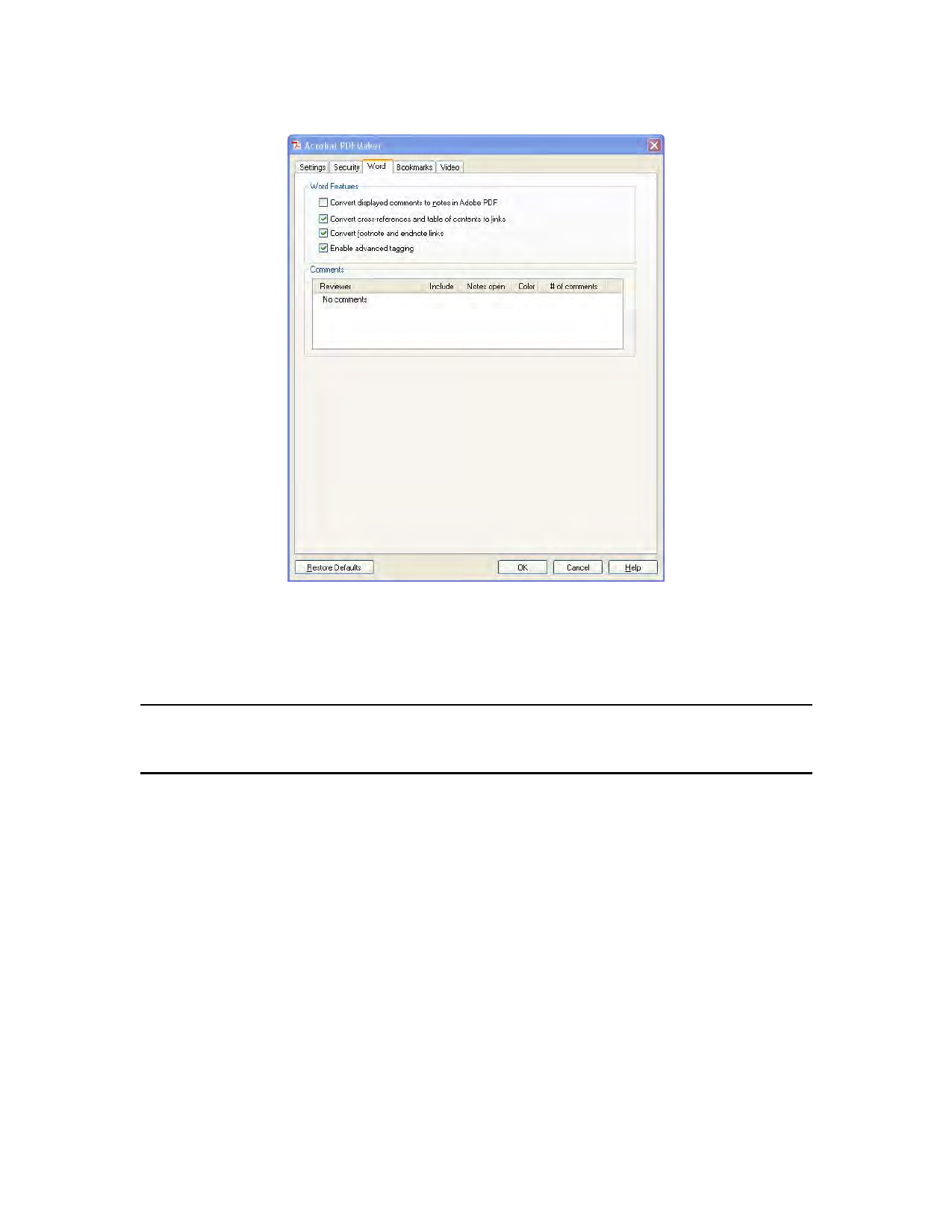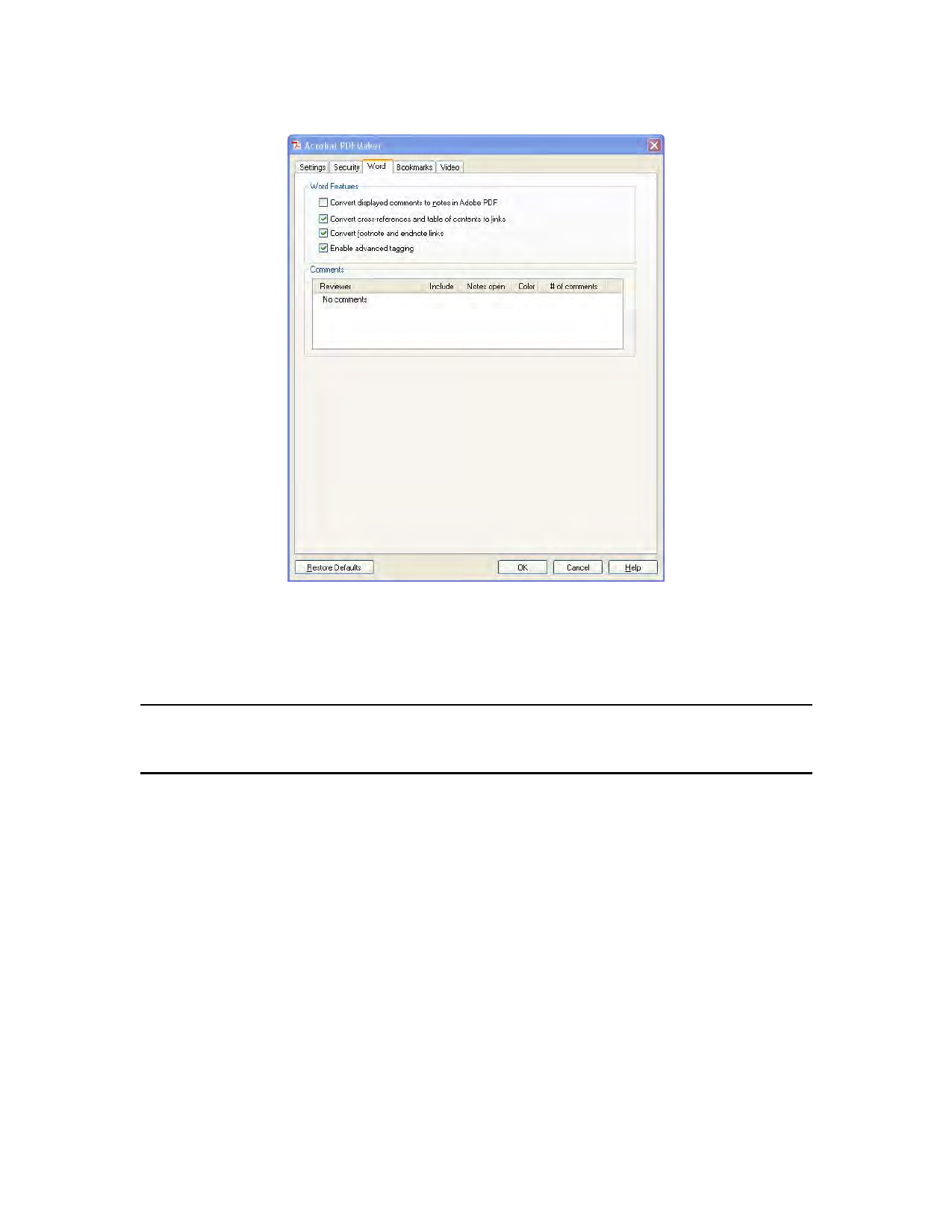
58 | Creating Accessible PDF Files Using Authoring Applications
Figure 39 PDFMaker Word Tab
Bookmarks Tab (Microsoft Word)
The options you specify on this tab determine which items are converted into PDF bookmarks in the PDF
(See “Figure 40 PDFMaker Bookmarks Tab” on page 59).
Note: To include bookmarks in the conversion process, the Add Bookmarks To Adobe PDF
option on the Settings tab must be selected. If you deselect that option, it overrides any
options you select on this tab and no bookmarks are created.
• Convert Word Headings To Bookmarks . Selects all the headings in the Elements list for
conversion to PDF bookmarks.
• Convert Word Styles To Bookmarks . Selects all the text styles in the Elements list for
conversion to PDF bookmarks. (Unselected by default.)
• Convert Word Bookmarks . Converts any user-created Word bookmarks to PDF
bookmarks.
• Element list . Specifies which Word headings and styles are converted to PDF bookmarks.
• Element . Lists the names of all available Word headings and styles. The icons for
Headings and Styles indicate the element types.
• Type . Also indicates whether the element is a heading or style in the Word
document.
• Bookmark . Displays X’s, indicating whether individual elements are converted to
PDF bookmarks. Clicking an individual Bookmark option changes the selection
status for that element.
Making PDF Accessible with Adobe Acrobat 9 Pro