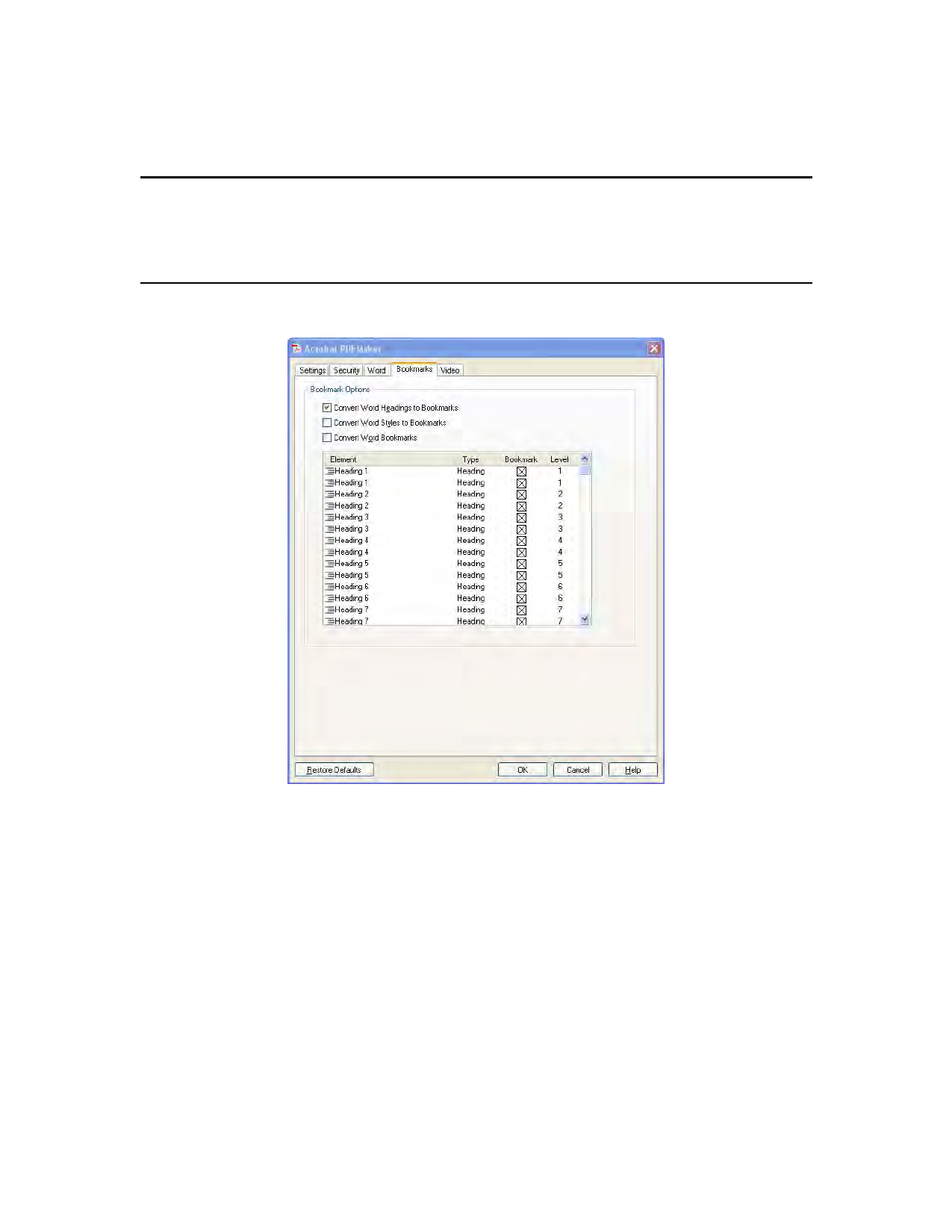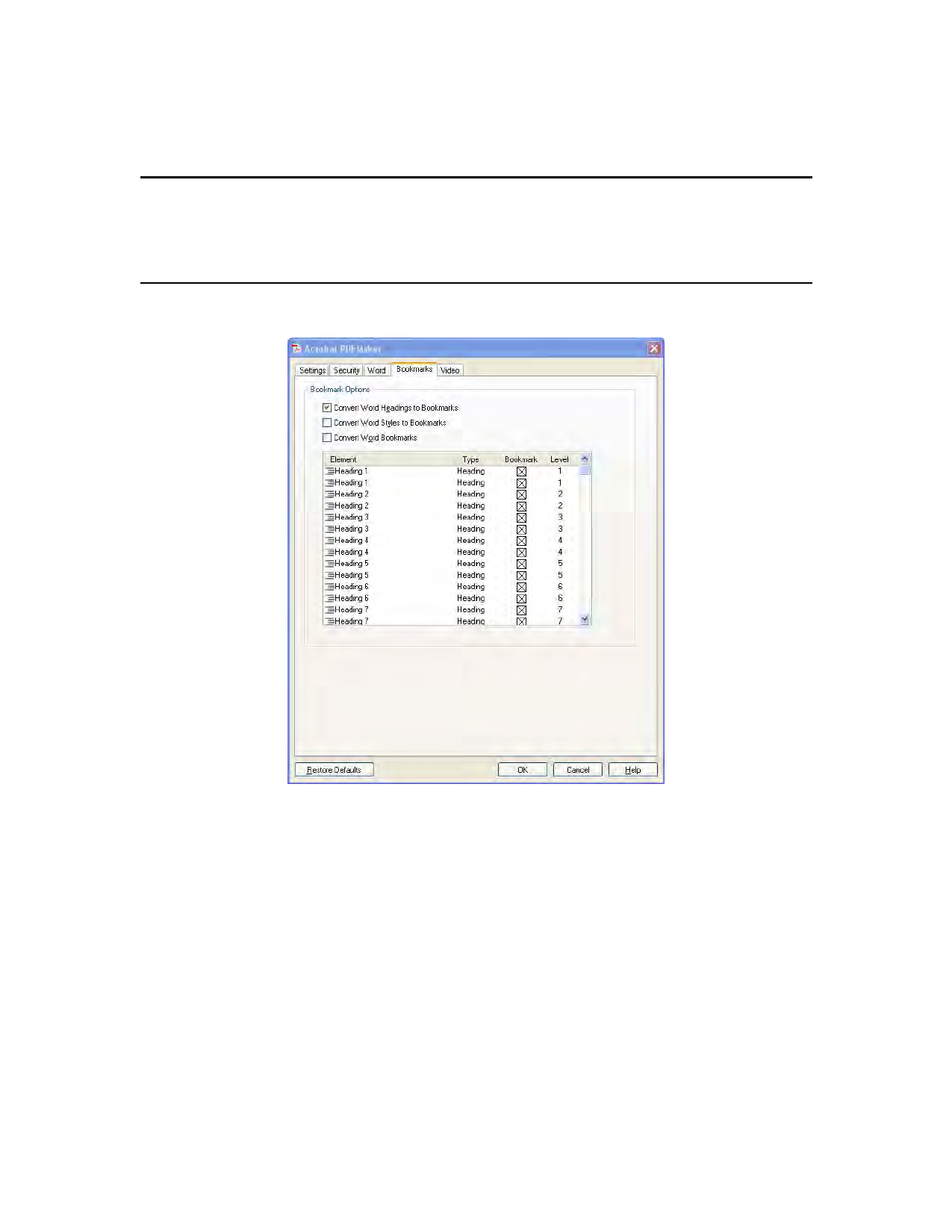
| 59 Creating Accessible PDF Files Using Authoring Applications
• Level . Specifies where the element fits in the hierarchy structure of the PDF
Bookmarks panel. Clicking an individual Level number opens a menu that you can
use to change the value.
Note:
When some but not all of the available Word headings and styles are selected for
conversion to PDF bookmarks, the marker in the corresponding check boxes at the top of
the tab change. If all elements of the type are selected, a check mark appears. If only some
of the elements of that type are selected, a colored square appears. Otherwise, the check
box is empty.
Figure 40 PDFMaker Bookmarks Tab
Video Tab (Microsoft Word and PowerPoint)
The options you specify on this tab determine settings for multimedia files that are converted to FLV format
and inserted into Word or PowerPoint files (See “Figure 41 PDFMaker Video Tab” on page 60).
• Save Video In . To save the converted video file in the same folder as the document, select
Same As Document Folder. To save the converted video file in a different folder, select Use
This Folder, and click Browse to locate and select a folder.
• Video Quality . A higher Video Quality setting results in a larger PDF file size.
• Deinterlace . Activates the video deinterlacing filter, which can improve video quality.
• Encode Audio . If unselected, the converted video file does not include audio. If selected,
specify the data rate at which to encode the audio in the FLV file.
Making PDF Accessible with Adobe Acrobat 9 Pro