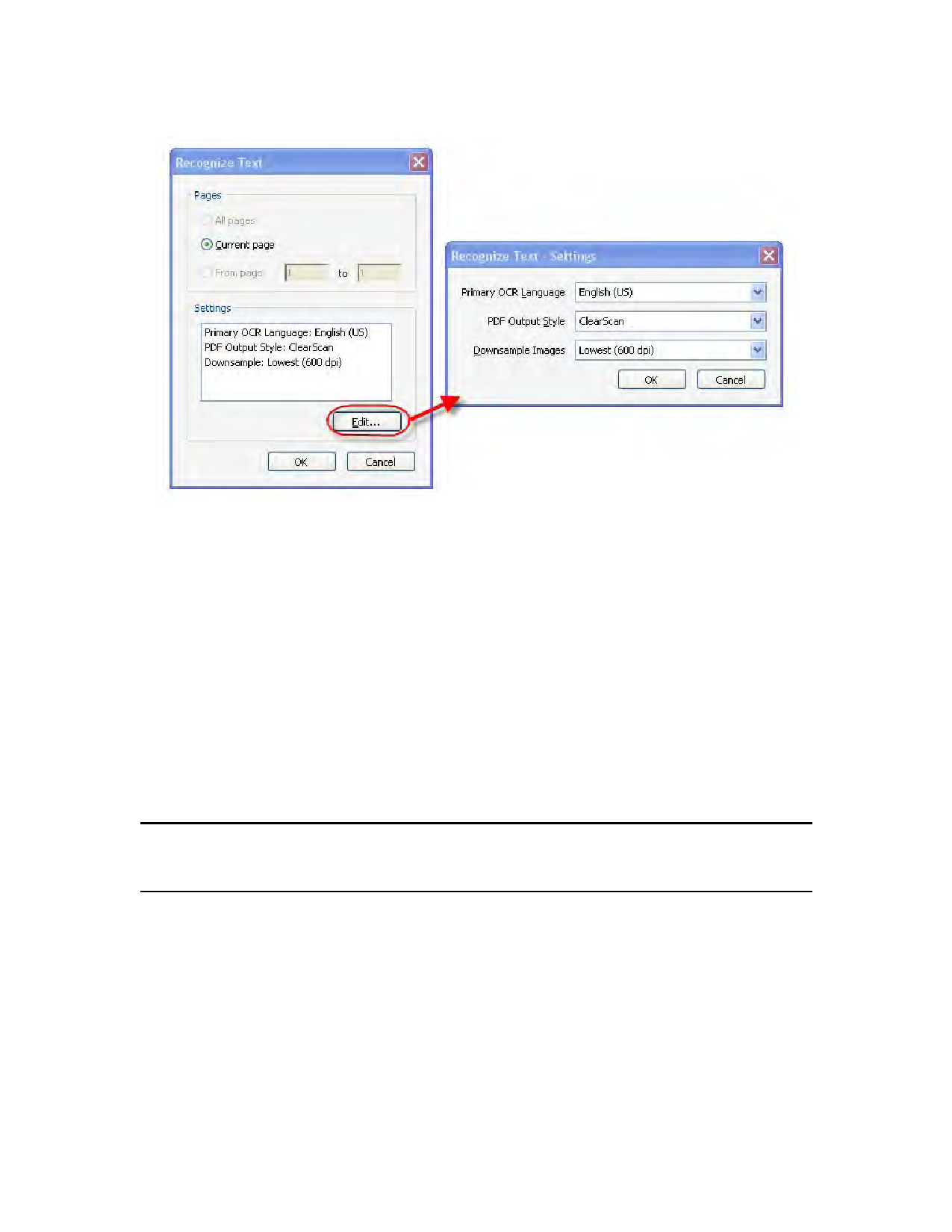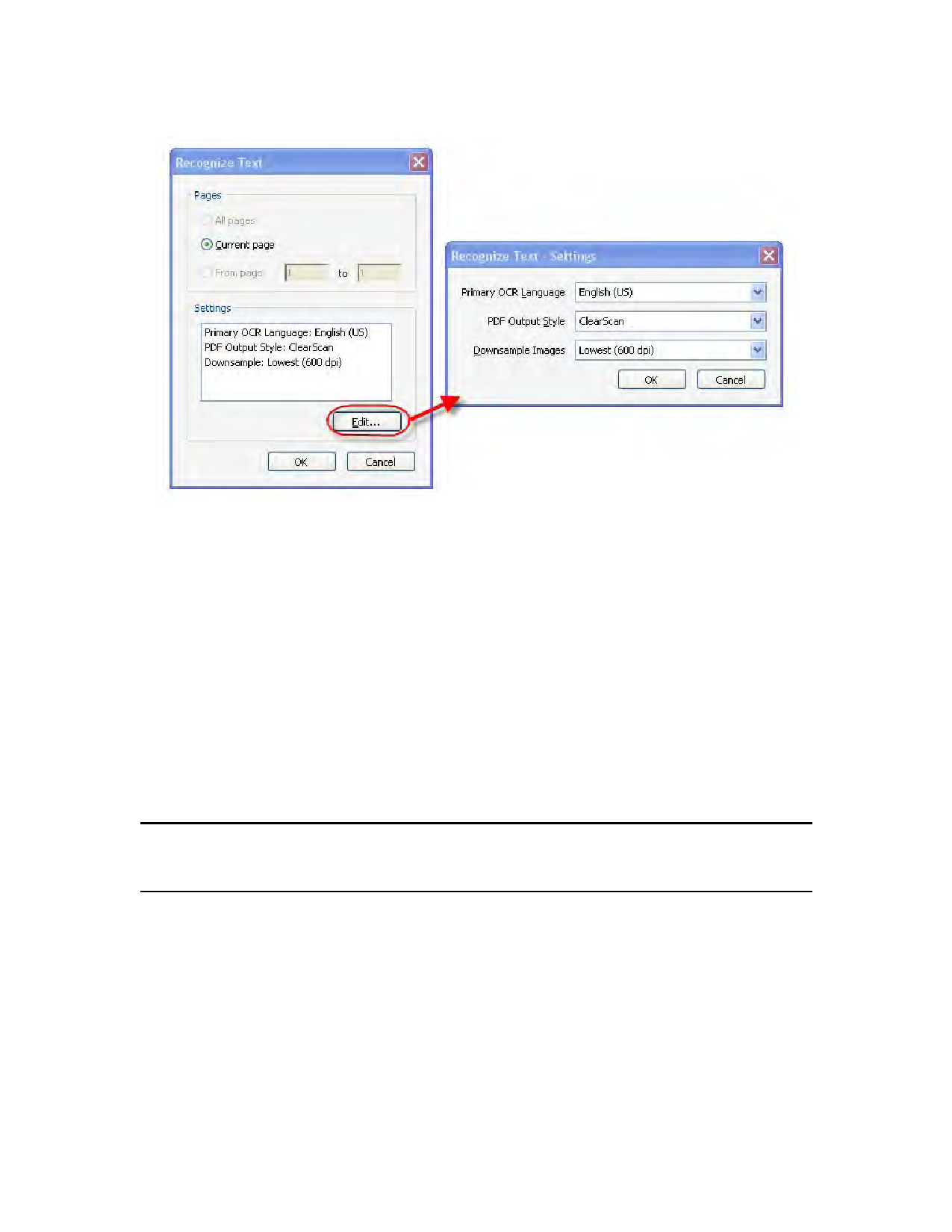
8 | Acrobat 9 Pro PDF Accessibility Repair Workflow
Figure 4 Recognize Text Dialog and Recognize Text Settings
For additional information on performing optical character recognition using Adobe Acrobat, refer to the
Acrobat 9 Help.
What to Do if the PDF is Not a Scanned Document
Proceed to “Step 3: Add Interactive Features: Form Fields and Buttons” on page 8.
Step 3: Add Interactive Features: Form Fields and Buttons
Determining if a PDF file is meant to be an interactive form is a matter of visually examining the file and
looking for the presence of form fields, or areas in the document where some kind of information is being
asked for such as name, address, social security number. Boxes or fields drawn on the page are also typical
indications that the document is meant to function as a form. If you want users to be able to complete the
form online, rather than resort to printing a paper copy in order to complete the form, then the form is
meant to be an interactive form.
Note: If you are certain the PDF document is not intended to have fillable form fields or buttons,
you can skip this discussion and proceed to “Step 4: Add Other Accessibility Features” on
page 16.
You can make form fields accessible to vision impaired users and users with mobility challenges by adding
fillable fields to the PDF and by properly structuring it. In addition, you can use the Tooltip field property to
provide the user with information about the field or to provide instructions. For example, using the Tooltip
property value, the screen reader user would hear “Check this box if you will be attending the luncheon.”
Without the tool tip property, a screen reader simply provides the name of the form field (Check Box 1), its
type (Check Box), and its state (Unchecked). It would not be clear to someone listening to the form that they
are indicating their desire to attend a luncheon.
You can have Acrobat Pro detect and create the form fields automatically or you can manually create the
necessary fields using Acrobat Pro’s form tools.
Making PDF Accessible with Adobe Acrobat 9 Pro