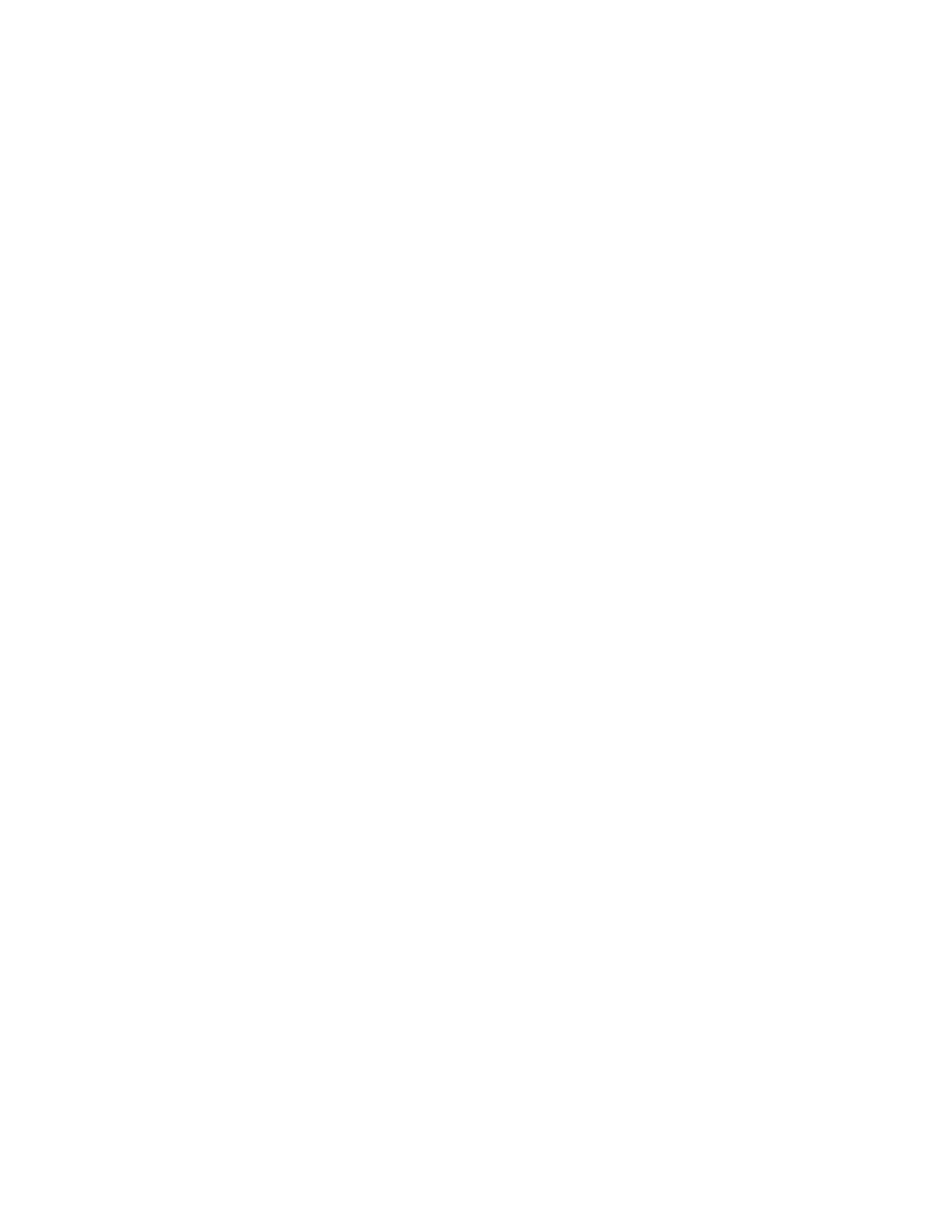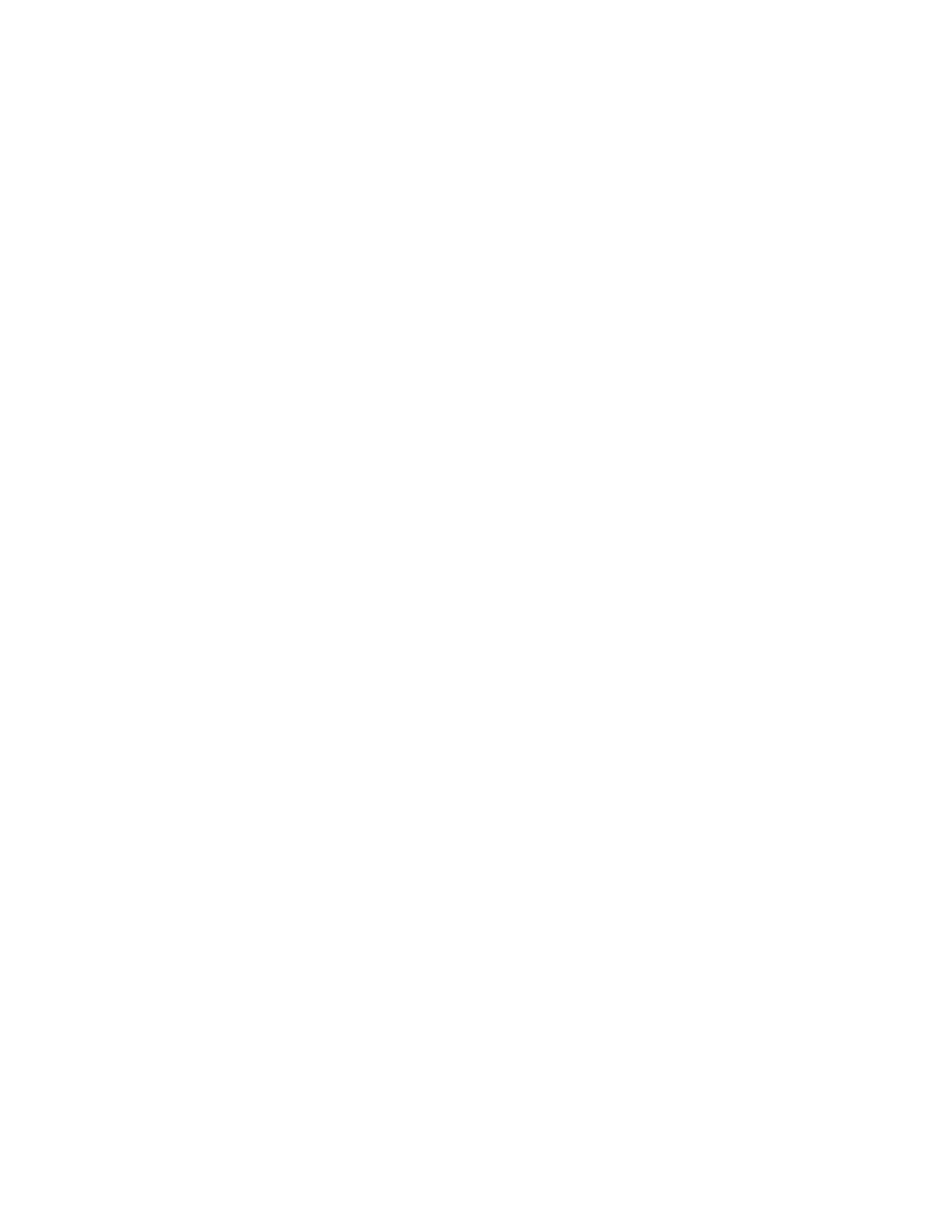
26 | Acrobat 9 Pro PDF Accessibility Repair Workflow
• Formula . Tags the selection as a formula. Because speech software may handle formula
tags differently from normal text, you may want to add a description using alternate text.
• Background . Tags the selection as a background element, or artifact, removing the item
from the tag tree so that it doesn’t appear in the reflowed document and isn’t read by
screen readers.
• Table Editor . Automatically analyzes the selected table into cells and applies the
appropriate tags. The table must be tagged as a table before you can use the Table Editor
command on it.
• Show Page Content Order . Shows content elements as highlighted areas that contain
numbers to indicate the reading order. The rectangle next to this entry is a color swatch.
Specify the desired highlight color for page content order by clicking the color swatch.
• Show Table Cells . Highlights the content of individual table cells. The rectangle next to
this entry is a color swatch. Specify the highlight color for Table Cells by clicking the color
swatch.
• Show Tables And Figures . Outlines each table and figure with a crossed-out box. The
box also indicates whether the element includes alternate text. The rectangle next to this
entry is a color swatch. Specify the highlight color for Tables and Figures by clicking the
color swatch.
• Clear Page Structure . Removes the tagging structure from the page. Use this option to
start over and create a new structure if the existing structure contains too many problems.
• Show Order Panel . Opens the Order tab to allow you to reorder highlighted content.
• Edit Alternate Text . Available in the menu that appears when you right-click a
highlighted figure. Allows the user to add or edit a text description about the figure
properties that is read by a screen reader or other assistive technology.
• Edit Form Field Text . Available in the menu that appears when you right-click a form
field. Allows the user to add or edit a form field text description that is read by a screen
reader or other assistive technology.
• Edit Table Summary . Available in the menu that appears when you right-click a
highlighted table. Allows the user to add or edit a text description about the table
properties that is read by a screen reader or other assistive technology.
Tips for using the TouchUp Reading Order tool
When using the TouchUp Reading Order tool, you should be mindful of the following tips for use:
• Save the document (or a copy of it) before you use the TouchUp Reading Order tool. You can’t use
Undo to reverse changes made with this tool, so reverting to a saved document is the only way to
undo such a change.
• Choose View > Page Display > Single Page, when using the TouchUp Reading Order tool. When
you click the Clear Structure button, Acrobat clears tags from all visible pages—even pages that are
only partially visible.
Checking Read Order with the Touch Up Read Order Tool
You can quickly check the reading order of tagged PDFs by using the TouchUp Reading Order tool. You can
also use this tool to add alternate text to images and correct many types of tagging problems that are outlined
in the report that Acrobat generates when you add tags to a PDF.
Reading-order problems are readily apparent when you use the TouchUp Reading Order tool. Each section
of contiguous page content appears as a separate highlighted region and is numbered according to its
placement in the reading order.
Making PDF Accessible with Adobe Acrobat 9 Pro