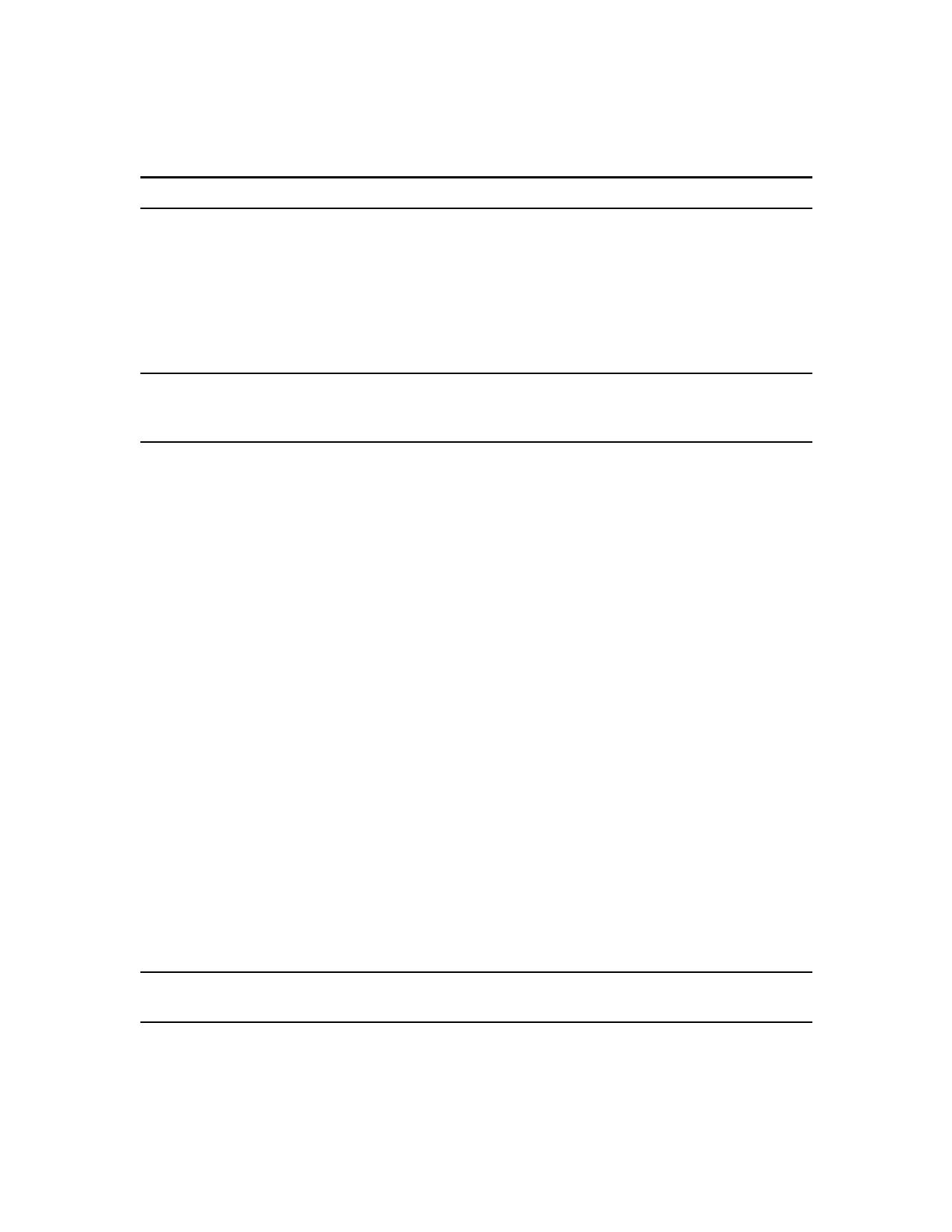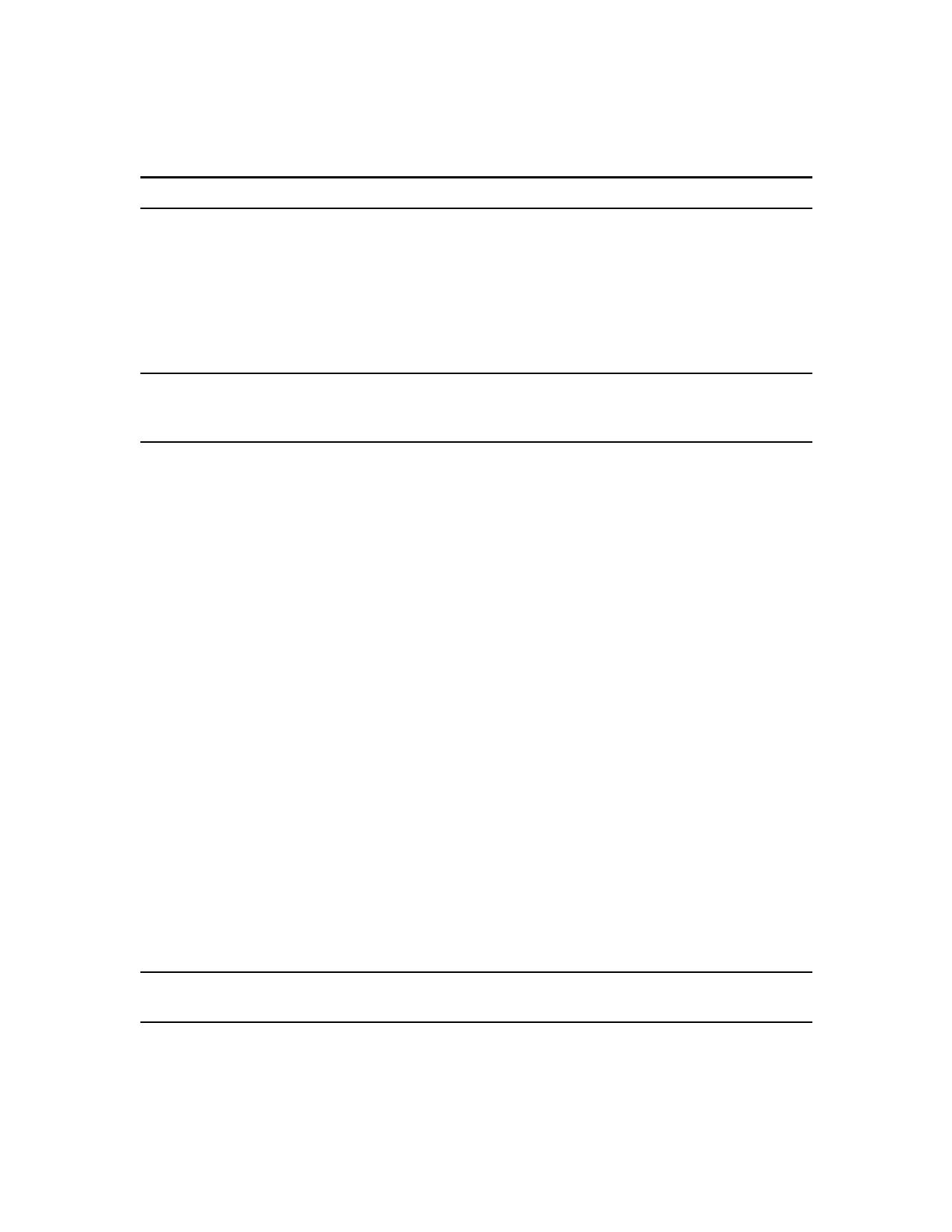
42 | Acrobat 9 Pro PDF Accessibility Repair Workflow
You can add alternate text and multiple languages to a tag from the Tags tab. (If only one language is
required, choose the language with File > Properties instead.) You can also add alternate text by using the
TouchUp Reading Order tool.
Note: Note: Keep alternate text descriptions as concise as possible.
Add alternate text to links
Screen readers can read the URLs of web links out loud, but adding meaningful alternate text to links can
help users immensely. For example, by adding alternate text you can have a screen reader tell a user to “go to
the Acrobat accessibility page of adobe.com” rather than “go to http://www.adobe.com/products/acrobat/
solutionsacc.html.”
You add alternate text to the <Link> tag of a link.
Note: Note: You must add alternate text only to tags that don’t have child tags. Adding
alternate text to a parent tag prevents a screen reader from reading any of that tag’s child
tags.
• In the tag tree, select the <Link> tag for the link and choose Options > Properties.
• In the TouchUp Properties dialog box, select the Tag tab.
• Type alternate text for the link, and click Close.
Add alternate text for a figure
• Choose View > Navigation Panels > Tags.
• Expand the logical structure tree to find and select the <Figure> tag element for the image.
To find a tag more easily, use the TouchUp Reading Order tool to select the figure—or text near the
figure—in the document pane, and then choose Find Tag From Selection from the Options menu
in the Tags tab.
• Choose Highlight Content from the Options menu in the Tags tab to see a highlighted area in the
document that corresponds to the tag.
• Choose Properties from the Options menu in the Tags tab.
• In the TouchUp Properties dialog box, click the Tag tab.
• For Alternate Text, type text that describes the figure.
Add alternate text for an abbreviated term
In the Tags panel, locate the abbreviated term by doing one of the following:
• Expand the tag tree as needed to see the elements that contain the abbreviation.
• Use the TouchUp Text tool or the Select tool to select the abbreviation in the document, and then
choose Find Tag From Selection from the Options menu to locate the text in the tag tree.
• Select the tag for that element, and choose Properties from the Options menu.
Note: Note: If the abbreviation includes additional text, cut the additional text and place it in a
new <Span> child tag within the same <Span> parent tag.
• In the TouchUp Properties dialog box, select the Tag tab.
• For Alternate Text, type the unabbreviated version of the term.
Click Close.
Making PDF Accessible with Adobe Acrobat 9 Pro